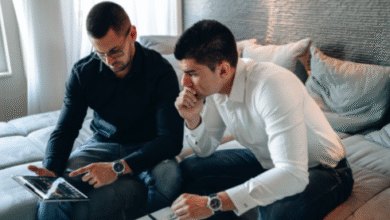Deleting tiles from an app can vary depending on the specific app and device you’re using. Here are general steps to delete tiles or icons from apps on common platforms like Android and iOS:
On Android:
- Home Screen: If you want to remove a tile from your home screen or a specific home screen page, long-press (tap and hold) the tile you want to delete.
- Remove or Uninstall: Options may appear at the top or bottom of the screen, depending on your device and Android version. Look for “Remove,” “Uninstall,” or a trash can icon. Drag the tile to the trash or select the appropriate option to delete it.
- App Drawer: If you want to remove a tile from the app drawer (the list of all installed apps), you may need to go to your app drawer, find the app, long-press it, and then select “Uninstall” or drag it to the trash.
On iOS (iPhone or iPad):
- Home Screen: To delete an app tile from your home screen, long-press (tap and hold) any app icon until they start jiggling. You’ll see an “x” icon or a “Delete” option on the app tiles.
- Delete: Tap the “x” icon or “Delete” on the tile you want to delete. Confirm the deletion if prompted.
Note: Some system apps or pre-installed apps on Android and iOS may not be removable without rooting or jailbreaking your device, respectively. Be careful when deleting apps, as it will remove their data, and you may lose any associated information.
For specific instructions or variations, it’s best to consult your device’s user manual or the app’s support documentation, as the exact process can vary based on your device’s make, model, and operating system version.
Also Read:
https://cogentpost.com/how-to-clean-nike-270-white/
https://cogentpost.com/how-to-clean-nike-air-max-270-at-home/
https://cogentpost.com/how-to-clean-newton-mattress/